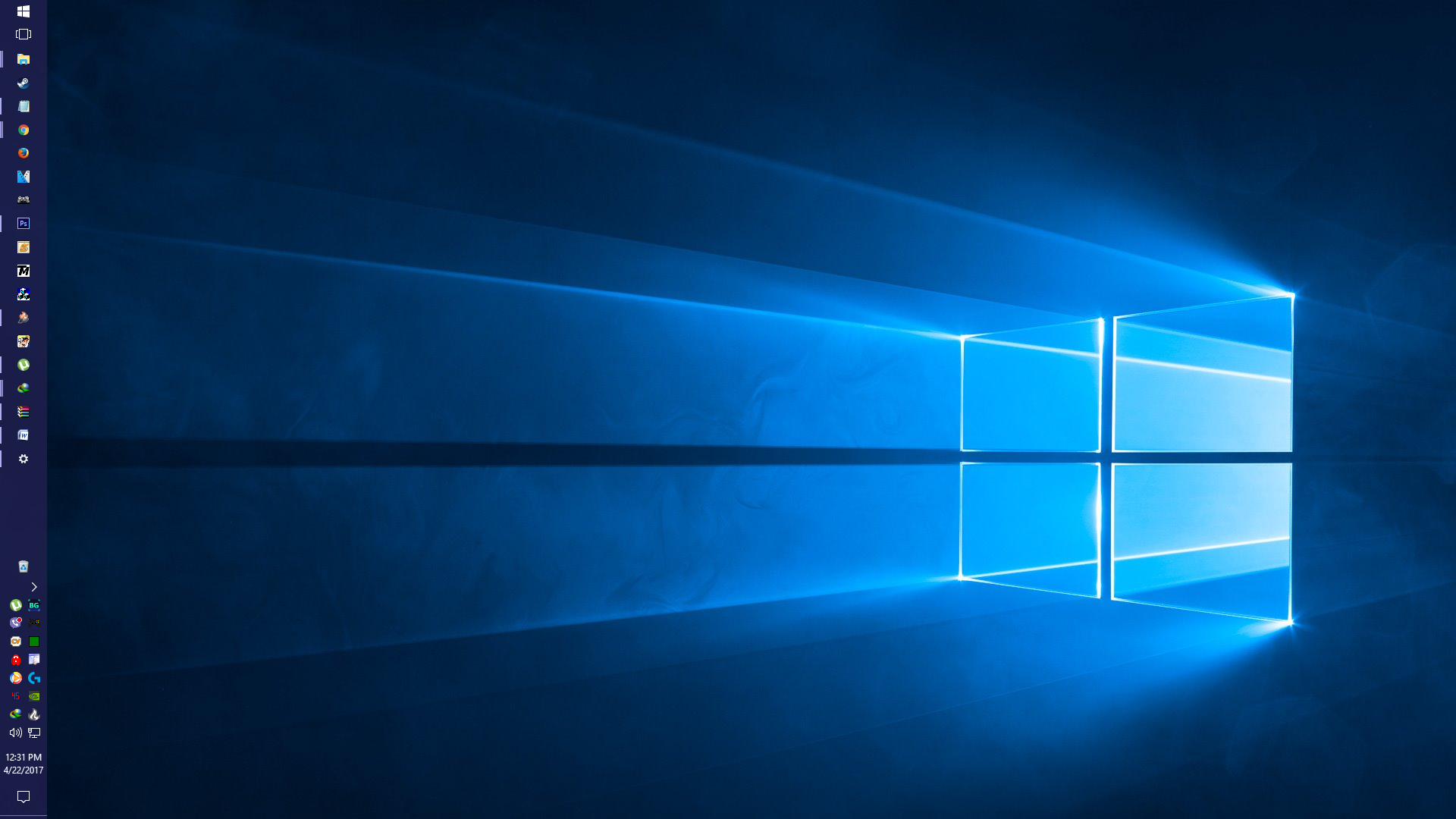
Windows 10 Creator Update allow users to enable Night Light Mode which helps the eyes to lessen fatigue and can help better sleeping at night. Computers at night have a bright blue light that can cause teary eyes and eye strain. When activated it gives a warm color to the monitor that help the user eyes to adapt to the current time of the day. Here’s a tutorial on how to enable this feature in Windows 10 Creator Update.
Activating Night Light using Windows 10
- Right-click on Desktop to open this Menu and select “Display Settings”:
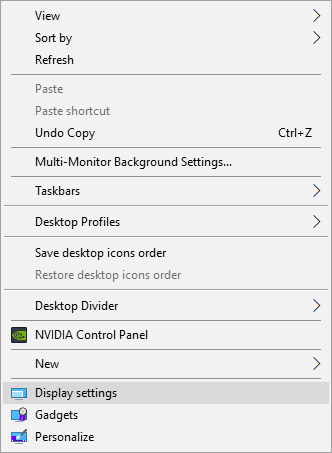
- Turn on the switch below the Night Light as shown on the picture:
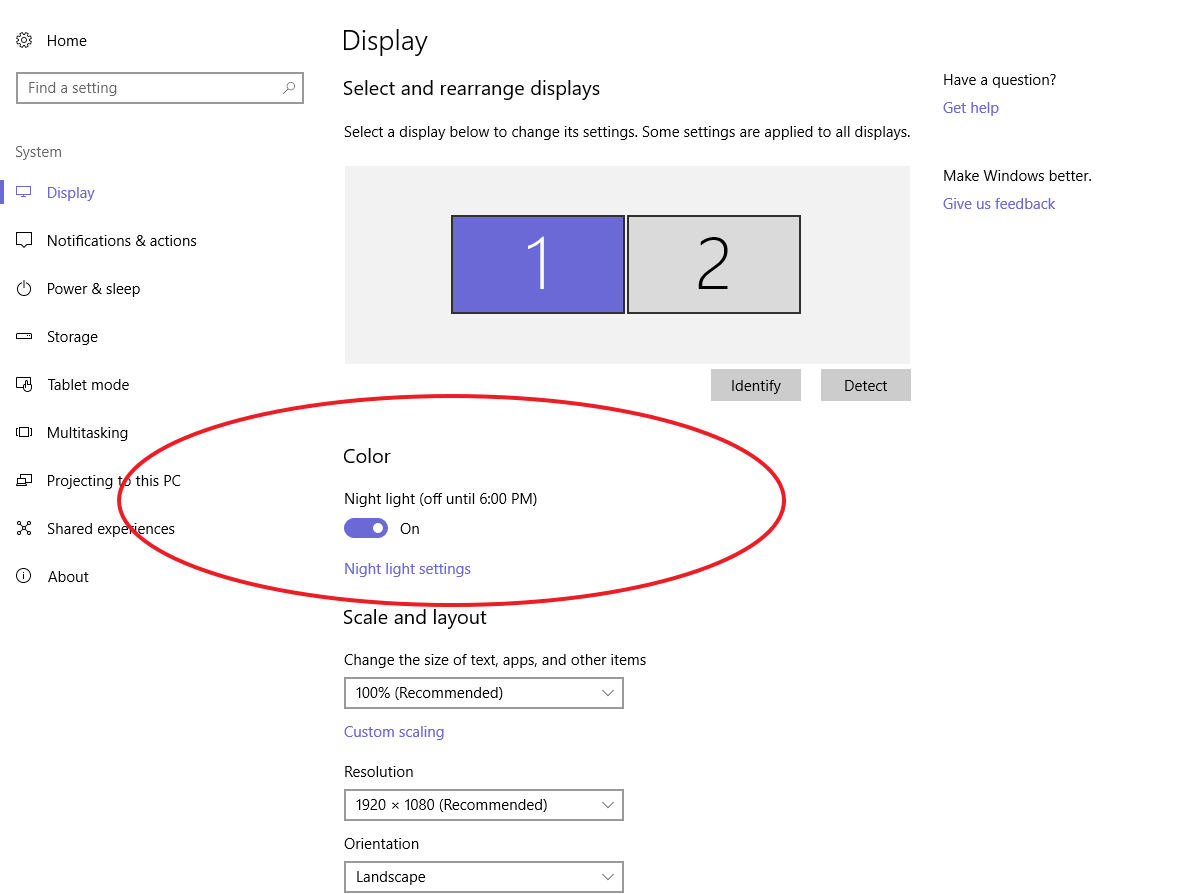
- Click the “Night light settings”
- Adjust the Color temperature slider on your liking:
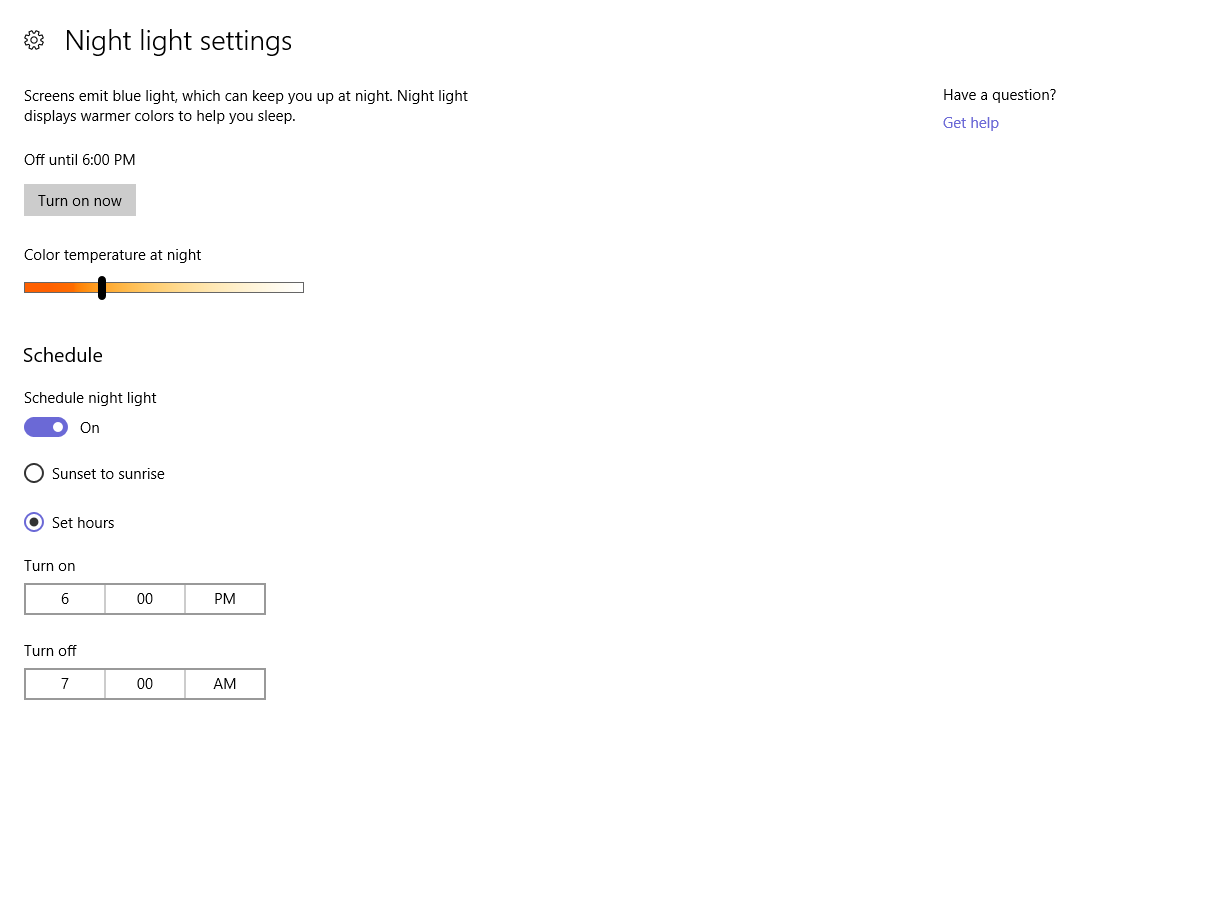
Use “Sunset to sunrise” for automatic time activation but you can manually set it using “Set hours” to your liking. Like on the picture example it will turn on 6:00 PM and will turn off 7:00 am.
If you don’t have windows 10 and try to use f.lux which works on Mac, Linux, Iphone/Ipad and Android. Already used f.lux before and my experience is the same with Night Light. I don’t experience teary eyes anymore when waking up early (4:30 am) and I can sleep better so I definitely recommend this.

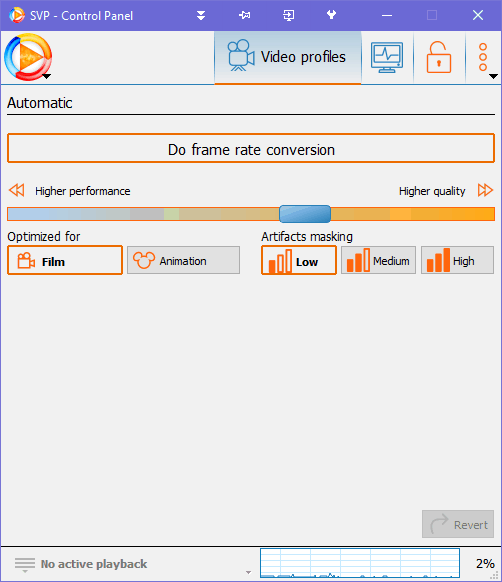


Be the first to comment