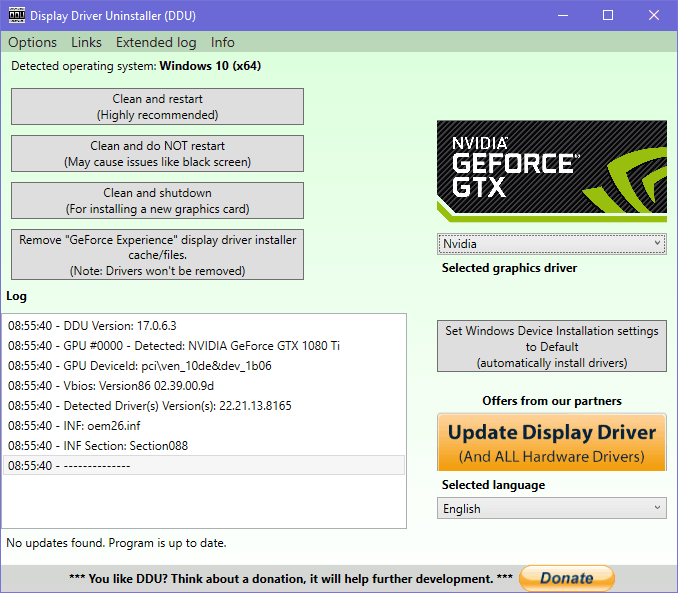
Graphics drivers updates sometimes cause problems in a long run and just simply uninstalling these drivers are not enough. It leaves leftovers like folder, files and registry keys that can affect the next installation of the graphics driver. Hence here comes Driver Driver Uninstaller DDU which can erase those files and free your system with those unused files. This tutorial will help on how to use the software properly.
Tutorial:
- Get the Display Driver Uninstaller on the following link:
Wagnardsoft: Official Download Link
Guru 3D: Display Driver Uninstaller Download
- After downloading extract the files using software utility like 7-Zip or WinRAR. We’re going to use WinRar to extract this zip file.
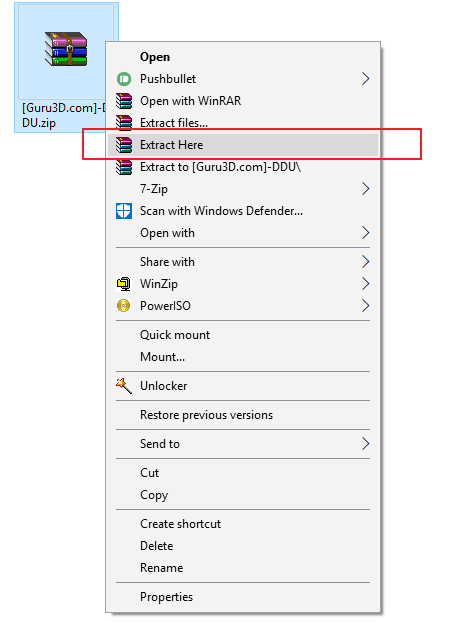
- After extracted there will be an exe file just click that and press extract button again.
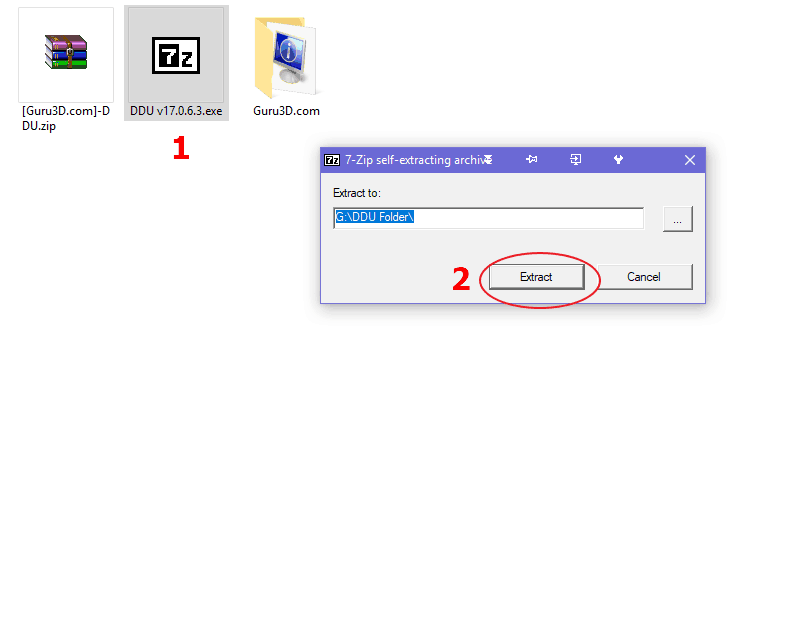
- Just click Display Driver Uninstaller.exe and choose “Safe Mode”. This will restart the computer in safe mode.
DDU in Safe Mode:
- DDU software will automatically start here and choose what GPU Driver you want to removed. It can be Nvidia, AMD or Intel.
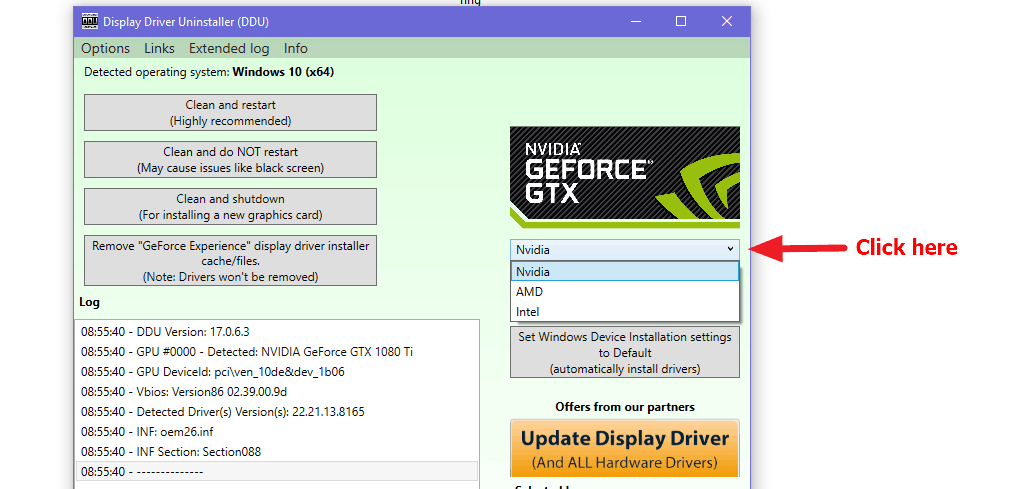
- There are 4 options here and I’ll explain what those options are:
- Clean and Restart – Basically this is most of the time that users will be using if they just want to remove all the graphics driver.
- Clean and do NOT restart – Haven’t used this option, as the warning said it may cause issues like the black screen when used.
- Clean and shutdown – Use this option when upgrading the graphics card. New driver version is recommended when using a newly released card. An example is when I upgraded from GTX 970 to GTX 1080 Ti so I used this option. The computer will shut down then change the video card.
- Remove “GeForce Experience” display driver installer cache/files – This option will just remove the cache files but will not remove the driver itself.
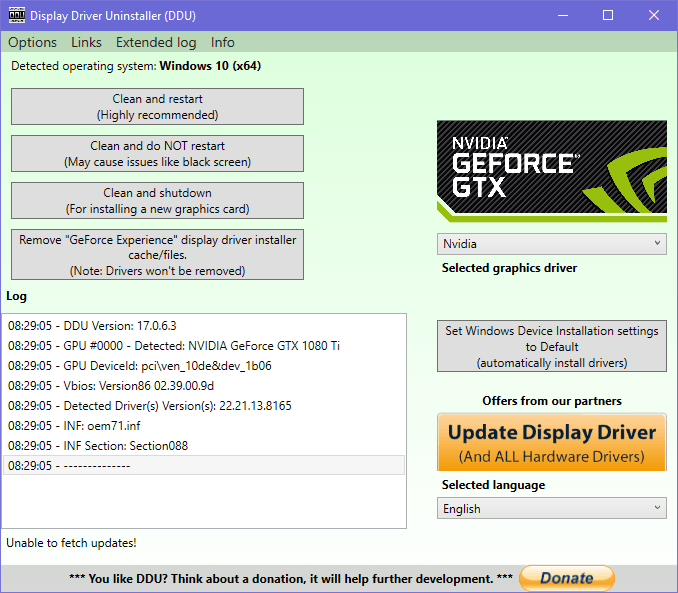
- Press Clean and restart then press “Ok”
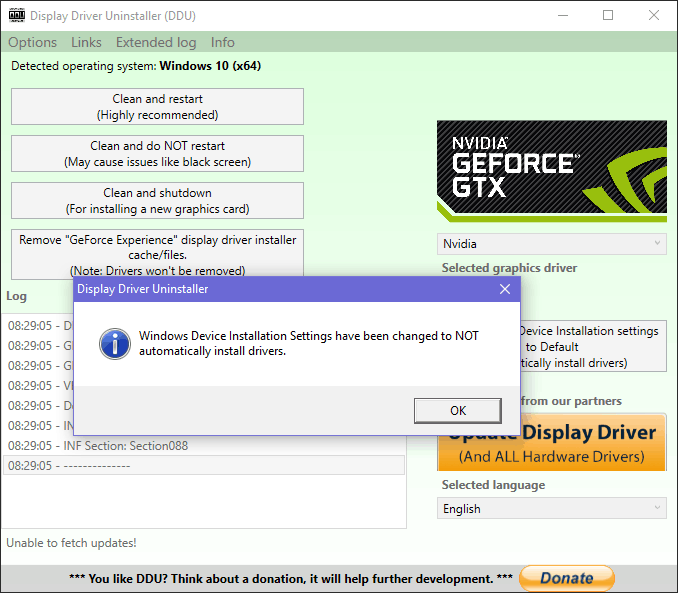
- The computer will restart after this and the GPU drivers are removed.
- Go to the following GPU manufacturer websites to download and install the latest drivers. Here are the links:
Hope this tutorial can help to resolve your GPU Driver problems. Thank you and God Bless. 😀




Be the first to comment